使用 Processing 库完成一个Java大游戏,比较繁琐。
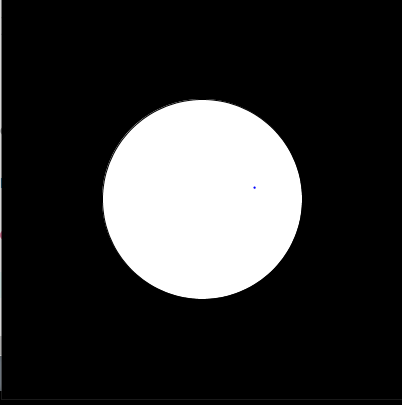
Task Description
In this assignment, you will create a game in the Java programming language
using the Processing library for graphics and gradle as a dependency manager.
In the game, the player must avoid enemies that are moving around the map, and
reach the exit to progress on to the next level.
You have been given the task of developing a prototype of the game. A full
description of gameplay mechanics and entities can be found below. An artist
has created a simple demonstration of the game and has posted it on your
online forum (Ed).
You are encouraged to ask questions on Ed under the assignments category if
you are unsure of the specification - but staff members will not be able to do
any coding or debugging in this assignment for you. As with any assignment,
make sure that your work is your own, and do not share your code or solutions
with other students.
Working on your assignment
You have been given a scaffold which will help you get started with this
assignment. You can download the scaffold onto your own computer and invoke
gradle build to compile and resolve dependencies. You will be using the
Processing library within your project to allow you to create a window and
draw graphics. You can access the documentation from here.
Gameplay
The game contains a number of entities that will need to be implemented within
your application.
Map
The map consists of a grid of tiles 33x36. Each tile is 20x20 pixels, so the
total is 720x660 pixels. The player always begins in the top-left corner of
this grid. However, the bottom 60 pixels of the window are reserved for the
information bar which contains text to display the current number of lives,
spell cast cooldown bar, current level number, and timer remaining on the
powerup’s effect. The window size is therefore 720x720.
here are 3 main types of tiles:
- Stone wall
- Brick wall
- Exit
The map is always surrounded by a stone wall. The map layout is specified in a
file named in the “layout” attribute of the level in the
JSON configuration file described below.
Config
The config file is in located in config.json in the root directory of the
project. Use the simple json library to read it. Sample config and level files
are provided in the scaffold.
The config sample as shown to the left, contains the names of the level files.
These are also located in the root directory of the project. The level files
will contain a grid of text characters, where each character represents what
should be in that tile cell.
- X = stone walls
- B = brick walls
- Spaces are empty space.
- G is where gremlins should be placed
- W is where the player starts from
- E is the exit goal the player must reach to end the level and progress on to the next one.
Note that a map is valid if it has a bounding border of cement tiles, contains
a starting point and exit, and is of the correct dimensions. (all maps used
for marking will be valid, but you should write your own tests for invalid
maps and handle them as you see fit).
The “wizard_cooldown” property of the level denotes in seconds the cooldown
time between spell casts.
The “enemy_cooldown” property denotes in seconds the cooldown time between
gremlins shooting slime.
Wizard
The player character is controlled using the arrow keys (up, down, left,
right). Movement should be smoothly transitioning from one tile space to
another. The player begins in the tile ‘W’ on the map layout. The user must be
actively holding the movement key for movement to occur, otherwise movement
stops (when it reaches the next whole tile). The wizard may only stop movement
on a whole tile space, not part-way between tiles.
The wizard sprite should change depending on the direction they are facing:
The wizard can shoot fireballs by pressing the space bar. Fireballs travel in
the direction the wizard is currently facing, until they hit an object.
Fireballs can destroy brick walls, triggering the following animated
destruction sequence: with each image lasting for 4 frames. This absorbs the
fireball. After a fireball spell is cast, the wizard must wait for their mana
to recharge as shown with a progress bar in the bottom right-hand corner of
the screen. Different levels may make it more difficult or easier for the
wizard to cast spells (cooldown is specified in the config per level).
The player’s movement speed is 2 pixels per frame. Fireball speed is 4 pixels
per frame.
Gremlins
Gremlin enemies are green mischievous figures. It has the character ‘G’ in the
map layout. When hit by a wizard’s fireball, it will disappear and respawn in
another empty area of the map, at least 10 tiles radius away from the player
(in the process, absorbing the fireball). Each gremlin throws slime
projectiles in the direction of their current movement, with a frequency in
seconds specified in the configuration JSON for that level. If the gremlin
hits a wall with more than one possible new direction to go in, it will
randomly choose a new direction but won’t go back the way it just came.
If the wizard comes into contact with a gremlin or its slime, they lose a life
and the level is reset to its original state. If the wizard’s fireball hits a
gremlin’s slime, the slime absorbs the fireball, and in the process is itself
vapourised.
Gremlin movement speed is 1 pixel per frame and slime projectile speed is 4
pixels per frame.
Powerups
A powerup is an item that can be collected by the player upon moving to that
location on the board (player character collides with it directly). You should
decide a new symbol to use in the map layout config to denote a powerup.
Please be creative in designing the sprite for the powerup you decide to
implement. The functionality could be any one of the following things:
- Make enemies slow down for a timed period
- Make the player speed up for a timed period
- Make the player invincible for a timed period. Show some visual indication on enemies or the player that this is the case - such as a border, or different colour.
- Make enemies freeze for a timed period
- Reduce spell cast (fireball) cooldown time for a timed period. Show some visual indication on the spell cast cooldown progress bar (eg. different colour).
- Increase fireball area of effect for a timed period
Please ensure that the duration of the timer remaining is made clear to the
player. (maybe there is a counter in the top bar, with the name of the
powerup’s effect. Or, a progress bar like as in the spell cast cooldown). You
should determine the time interval it lasts for (maybe around 10 seconds is
reasonable). You may also choose to implement a sound effect when the powerup
is collected, and choose to animate it.
The powerup should not spawn immediately when the level loads, but only after
some delay interval (within 10 seconds). And when collected, it may respawn
after another randomised delay interval, with this process continuing. You may
choose to implement multiple powerups and choose which one to randomly spawn
in. Note that the powerup system must be able to work with all map types.
Win and lose conditions
The current level is completed when the player reaches the exit. If there is
another level, that level is then loaded with the player starting in the
position defined in the map layout. The player retains the number of lives
they had previously.
If there are no more levels and the player wins, display a screen saying “You
win”.
If the player loses all of their lives, display a screen saying “Game over”.
Any key press from either the game over or win screens should restart the
game.
Application
Your application will need to adhere to the following specifications:
- The window must have dimensions 720x720
- The game must maintain a frame rate of 60 frames per second.
- Your application must be able to compile and run on any the university lab machines (or Ubuntu VM) using gradle build & gradle run. Failure to do so, will result in 0% for Final Code Submission.
- Your program must not exhibit any memory leak.
- You must use the processing library (specifically processing.core and processing.data), you cannot use any other framework such as javafx, awt or jogl
You have been provided a /resources folder which your code can access directly
(please use a relative path). These assets are loadable using the loadImage
method attached to the PApplet type. Please refer to the processing
documentation when loading and drawing an image. You may decide to modify
these sprites if you wish to customise your game. You will be required to
create your own sprites for the powerup and any extensions you want to
implement.
Extension
The extension is worth 2 marks maximum. For an extension, you can choose to
implement:
- New enemy type with special behaviour
- New type of breakable tile that triggers some effect (enemies freeze, player becomes invincible, increased speed, reduces cooldown)
- New type of spell (projectile) to cast with a different key - please state which key somewhere in the GUI. It should have a different effect (eg. freeze enemies, larger area of effect but longer cooldown)
- Doors which teleport the player to another tile
OR, a feature you come up with which is of a similar or higher level of
complexity (ask your tutor)
Please ensure you submit a config and level layout file with the features of
your extension present in the first level. Also, describe your extension
functionality in the report.
Marking Criteria
To submit, you must upload your build.gradle file and src folder to Ed. Please
also include a sample config and level files that you have tested with your
program to ensure it works. Do NOT submit the build folder. Ensure src is in
the root directory with the other files, and not part of a zip, then press
MARK. Submit your report, UML and a video demo of your game which is no more
than 40MB to Canvas (pdf and mp4 only).
Final Code Submission
You will need to have implemented and satisfied requirements listed in this
assignment. Make sure you have addressed the following and any other
requirements outlined previously.
- Window launches and shows beige background.
- Configuration file is correctly read in - number of lives, cooldown for levels
- Map loads and tiles are displayed in correct positions
- Player and enemies are correctly loaded in
- Player is controlled by input from arrow keys
- Is there movement at all - in correct directions
- Is the movement smoothly transitioning from one tile to the next at the correct speed
- Movement requires key to be held
- Enemies move correctly - movement is smooth and correct speed
- Enemy movement does not clip through brick or stone walls
- Enemies choose a random direction to proceed when hitting a wall, that was not the direction they came from
- Enemies cause the player to lose a life upon collision
- Gremlins hit with fireballs respawn in an empty tile on the map at least 10 tiles away from the player
- Gremlins shoot slime projectiles every cooldown interval as specified in the config
- Slime projectiles cause the player to lose a life when hit
- Slime projectiles absorb fireballs when hit, and are vapourised
- Player shoots fireballs when spacebar is pressed
- Fireballs cause brick walls to be destroyed
- Brick wall destruction sequence is animated correctly with each image lasting 4 frames
- Fireball cooldown is shown as a progress bar in the bottom right corner of the screen
- Player respawns in top-left corner upon life lost and is stationary
- Powerups spawn in the defined location in level config, some time after the level loads (within 10s)
- Powerups respawn a while after collected (again, within 10 seconds)
- The powerup has one of the desired effects
- All useful info is displayed correctly in the topbar of GUI (lives remaining, current level number, timer remaining on powerup)
- The next level is loaded if the player reaches the exit
- The win screen is shown if Player reaches the goal in the final level
- The game over screen is shown if the player loses all lives
- Ensure that your application does not repeat large sections of logic
- Ensure that your application is bug-free
Testcases
During development of your code, add testcases to your project and test as
much functionality as possible. You will need to construct unit test cases
within the src/test folder using JUnit. To test the state of your entities
without drawing, implement a simple loop that will update the state of each
object but not draw the entity.
Ensure your test cases cover over 90% of execution paths (Use jacoco in your
gradle build) Ensure your test cases cover common cases. Ensure your test
cases cover edge cases. Each test case must contain a brief comment explaining
what it is testing. To generate the testing code coverage report with gradle
using jacoco, run “gradle test jacocoTestReport”.
Design, Report, UML and Javadoc
You will need to submit a report that elaborates on your design. This will
include an explanation of any object-oriented design decisions made (such as
reasons for interfaces, class hierarchy, etc) and an explanation of how the
extension has been implemented. This should be no longer than 500 words. This
report will be submitted through Canvas.
You will need to submit a UML diagram in PDF form to Canvas to provide a brief
graphical overview of your code design and use of Object Oriented Principles
such as inheritance and interfaces. Markers will use this to determine whether
you have appropriately used those principles to aid you in your design, as
well as figure out whether more should have been done. A general guideline is
that markers will be looking for at least three levels in a class hierarchy
(similar to how in Question 2 of the Week 5 tutorial. Teacher extends Employee
which extends Person). Note that you should not simply use a UML generator
from an IDE such as Eclipse, as they typically do not produce diagrams that
conform to the format required. We suggest using software such as LucidChart
or draw.io for making your diagrams.
Your code should be clear, well commented and concise. Try to utilise OOP
constructs within your application and limit repetitive code. The code should
follow the conventions set out by the Google Java Style Guide. As part of your
comments, you will need to create a Javadoc for your program. This will be
properly covered in week 11 but the relevant Oracle documentation can be found
here.
Report, UML and OO design.
Javadoc, comments, style and readability.
Extension
Implement an extension as described above. Partial marks may be awarded if you
choose a more limited extension, such as an additional powerup that results in
an extra life.
Or another basic extension might be to add a sound effect to events such as
collecting a power up, losing a life, etc. Please specify what extension you
decided to implement within your report.
Suggested Timeline
Here is a suggested timeline for developing the project. Note that it is
released on September 13 (start of week 7) and due October 23 (end of week
11).
Week 7: Familiarise yourself with gradle and processing, utilising the
processing Javadoc and week 8 supplementary lecture. Identify opportunities to
utilise Object Oriented Design principles such as inheritance and interfaces
and begin to plan a design for the codebase with regards to the classes that
you will need to make. Make a rough UML diagram for your design that you can
base your codebase from.
Week 8: Begin writing the actual code for the program. Start small, for
example by initially creating the map and the player, and gradually add more
elements. At the end of the week, you should have loading in the map and
player movement finished, as well as some sprite management. If confident, use
Test Driven Development (writing test cases at same time as writing the code).
Conduct a large amount of user testing to ensure the initial mechanics work as
expected.
Weeks 9-10: Develop more gameplay features, such as enemies, projectiles,
collisions and powerups. Sprite management should be streamlined at this
point. You should have a fairly high code coverage for your test cases at this
stage. If you are noticing any questionable design decisions, such as God
classes or classes that are doing things they logically should not be doing,
this is the time to refactor your code. Think about what extension you want to
make and start to implement it.
Week 11: Finish developing the remaining features for your program, notably
the configuration file, level system and lives management. Additionally,
finish writing your testing suite. Create the UML and Javadoc for the program.
Fix any remaining bugs that your code exhibits. Submit your code to Ed (by
uploading the entire project and pressing MARK) and submit your UML to Canvas
in PDF form.


